Steps:
- Boot the Server and Press F2 to enter the BIOS.
- From the BIOS, use the right arrow key to navigate to the "Server" menu, then move down to the BMC Administration.
- Configure the IP Address for the BMC and set the Inteface from "Shared-NIC" to "Dedicated NIC".
- Press Esc to get back to the main menu, then use the right arrow key and navigate all the way to last menu and Save the configuration. (Do not exit the BIOS at this time.)
- Connect an Ethernet cable to the Dedicated BMC port (Identified with a open ended wrench icon) and plug the other end into your network LAN switch.
- From another PC, use a web browser to connect to http://
and use the username root/root to log in.
Once you are able to log in to the console, you will likely want to configure the remote KVM. This is slightly more complex:
- Navigate to the vKVM settings and click the Launch link, then click "Launch Java KVM Client", this should launch a JNLP file with javaws. However, since Java 1.7.0_51, self-signed code can not be executed. The work around create a file: ~/.java/deployment/security/exception.sites and add the following lines:
- http://
- https://
- http://
- Now, when you run the JNLP KVM client, you will be allowed to authorize the execution of self signed code.
If you have configured everything correctly you should be able to see the BIOS where we left off in Step 4 above:
vMedia
vMedia is used to map the server's CD ROM drive to your PC's CDROM, or a disk image (*.iso,*.dmg). It is executed from the web console as well.
Additional Information:
If you get an error running the KVM 'login denied/not authroized', edit the username/password inside the JNLP file. Change it to 'root/root' or whatever the security credentials are configured as. Then relaunch Java KVM ($ javaws ~/Downloads/viewer.jnlp)
http://docs.oracle.com/javase/7/docs/technotes/guides/jweb/jcp/properties.html - Info about self signed code execution in jre 1.7.0 update 51
The Advocent KVM and vMedia require port 2068 to be accessible from the client to the server. (This means that if there is a firewall between the client and the server the client intends to connect to, an exception must be made from the client to the destination port 2068 on the server.
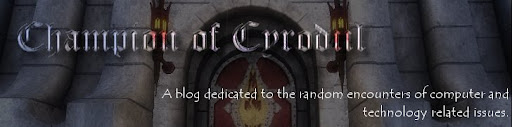



No comments:
Post a Comment