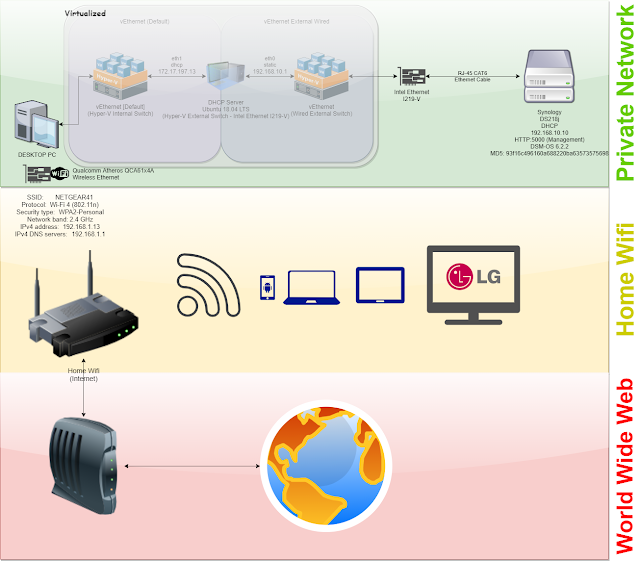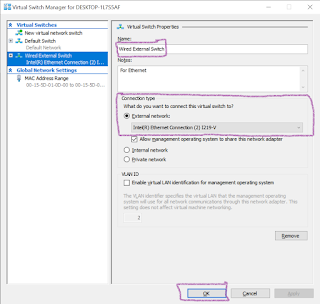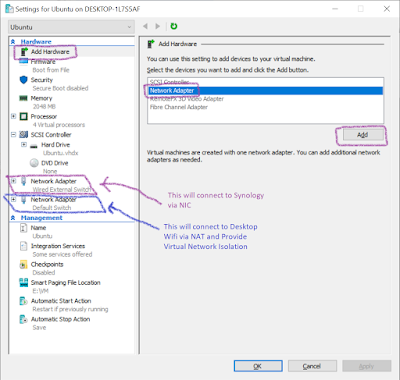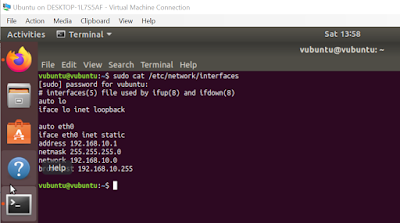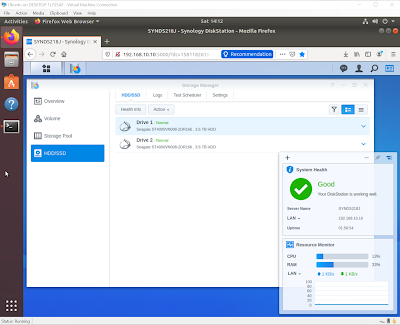Here are the signs your A/C is failing and you're in for some serious repairs.
- You smell a burning while A/C is running. Not like burning rubber, more like burning electronics or wires/metal.
- You immediately turn off the vehicle because of the smell, and then later when you turn it on, NOTHING happens. No turn over, no rough start, just a click and silence.
- Your Battery is fine, the starter is fine, and MAYBE it starts up again a while later.
In my case, this was the A/C failing. The compressor is depicted below as part #9. It is part of the serpentine belt pulley configuration. #8 is the crankshaft pulley connected to the engine, and as you can see, WILL NOT TURN OVER IF ANY OF THE OTHER PULLEYS ARE SEIZED. This is because the Starter (which starts the engine by turning over the crankshaft) doesnt have enough 'juice' to force the frozen pulley.

In my case, #9 froze up so tight the belt started squealing, burning up, and snapped in half. These belts typically only handle a little over 260°F before they break. With #9 seized up, and a 5.4L V8 forcing the belt to slide around it, eventually it will heat up and break. At that point all of the check engine lights come on your dashboard, and you will lose power generation (battery wont charge, #3), power steering (hard to turn the wheel, #5), Cooling for the Engine, (overheating, #7) which will result in the need to replace the engine if it gets too hot (>190-210°), and of course A/C (#9).
So, now you have no belt, and #9 is seized. You could have it towed, and spend $1500+ dollars getting the A/C components replaced, flushed, and re-charged. In my case, I had pulled forward in to my driveway and wanted to do the work myself, but needed to move the vehicle. So I started looking in to 'bypassing' #9!
This would look something like this.
If you're paying attention, you might notice the most obvious issue here is figuring out how long the new belt needs to be. Another thing I chose to do was replace pulley #2. Not only are the bearings likely old on this pulley, but in my case the pulley is 'smooth' and not 'grooved'. I was concerned about the belt 'slipping' off the pulley, so i replaced it with an
aftermarket pulley.
To figure out how long of a belt you need, use a piece of string and run it through the same path. Measure the string and purchase a belt of the same length.
On my 2005, 5.4L V8 Expedition the options are:
- Duralast 840K6 - 84.06" (Bypassing the A/C Clutch Pulley)
- Duralast 1015K6 - 101.5" (Stock Belt, including the A/C Clutch Pulley)
(Duralast is just what is at my local autozone. Just make sure to compare size, rib count, etc.)
You may notice on websites like Autozone, you cannot search by 'length', only by part number. The pattern for these duralast belts seem to be 1/10" increments, and I guess K6 has to do with the 6 "ribs" on the inside of the belt.
e.g. 101.5 Inches is 1015K6 and 84.0 inches is 840K6, and so on.
Link to Autozone's Site with Belts ~ $25
Link to Autozone's Site with Idler Pulleys ~ $20
Breaker Bar ~ $17
Total Cost: $62
Make sure you have a breaker bar (1/2" drive) that plugs in to the square hole in #1. Pushing downward (away from the belt), you should feel the spring loaded tensioner move.
To replace the belt,
- Start with dropping a loop straight down under #8 looking down at the engine standing in front of the car. YOU DON'T NEED TO GO OVER YOUR FAN BLADES, just around it!
- Keeping your left hand at the 9 o'clock on #8 so the belt doesn't fall off, with your right hand, guide the belt clockwise around #7, continue over and under #6, still keeping your left hand at the 9 o'clock position on #8. (Read that step a few times)
- Continue around #5, skip #4 and over #3.
- you can probably move your left hand now! Slip it over #2 and around the tensioner.
- Using the breaker bar, adjust the tensior and go back to #4 (which is a smooth pulley) and slip it over the pulley. Release the tensior.
- Double check EVERYTHING ensuring the belt is in the grooves, and around all pulleys. You'll likely notice if there is an issue.
This may feel impossible when you start, but stick with it and you'll find it to be pretty easy when you are done.
It will look like this after replacing the Idler Pulley (#2) and using the shorter belt:


You'll notice the belt goes from #2 (the new black pulley in the top left), around the tensioner to the crank pulley #8. Aka "Bypassing #9".
You should now be able to drive the car, however will not have A/C.
NOTE: I am not a certified mechanic nor am I a mechanical engineer. Here are a few other things to consider.
- A shorter belt with different sized pulleys and less of them will create a modified load on the engine. The tensioner provides a 'factory' tension, so I think it should be fine, but it is not how the car was designed so there could be additional issues with this that I am not aware of.
- The 'modified' load on the crankshaft is probably marginal compared to the load of say, towing a trailer with cement bags, but perhaps still worth consideration. Comments welcome if you're a mechanical engineer and have thoughts on this.
- I'm too tired to go back outside and take a photo, so credit to this forum post for great photos of a 4.6L V8, which is VERY similar to mine.
- Be ready to make multiple trips to the store. I got a Duralast 800K6 (79.?") the first time and it was too short. No free lunch here, just measure the best you can using string/twine and hope you got it right.
- If your A/C is fine now, but car is like mine and old, consider getting a belt and breaker bar for your trunk. This can be done in a parking lot and could save you a tow for a long trip.
- There are likely to be typos, quirks in grammar and terminology, or instances above where I mention pulley X and meant pulley Y. This isn't rocket science so just use your sense and I think you will figure it out.
I wrote this blog because I couldn't find a great resource for the 2005 Ford Expedition 5.4L V8 Triton Engine. Later I came across the forum post in the notes above, and finally got motivated to get that second belt (840K6). I hope this is helpful for someone else.
6/16/19 Update: After letting the Battery trickle charge overnight (it's been sitting for months), I fired it up this morning and it has been running for more than 25 minutes. Took it for a spin down the street and all seems well for now. Brakes are rusty, Power steering is a little tight, but hopefully all that smooths out with some additional use.