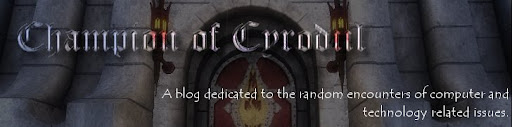I used Ubuntu 12.04 ALTERNATIVE ISO to perform the F4 Mode "LTSP Installation" during ISO boot.
LTSP is a Thin Client solution for Linux operating systems. This was chosen because of the preferred use of Ubuntu Linux for development. Benefits of LTSP are as follows:
LTSP is a Thin Client solution for Linux operating systems. This was chosen because of the preferred use of Ubuntu Linux for development. Benefits of LTSP are as follows:
·
Reduced
Costs – Thin Clients require fewer resources than traditional Thick clients
and therefore have a lower procurement cost.
·
No
Licensing Fees – LTSP is open source software released under GPLv2 License.
·
Less
Maintenance – Single point of control is the operating system image on the
thin clients.
·
Security –
LTSP clients are secured via SSH and are restricted to their own LAN.
·
LTSP
Display Manager (LDM) – Python application for remote desktop SSH
sessions. KDM/GDM do not support remote
SSH sessions.
Typical LTSP Layout
LTSP is typically run from a single server with two network
cards that piggyback the LTSP isolated LAN and the larger network. The LTSP Server uses NAT to provide
connections between thin clients and the rest of the resources on the larger
network. This allows more control over
the connections between developers and network systems and services. Developers still have access to web services
and network bound APIs they need, without necessarily having access to
sensitive management protocols and systems.
LTSP supports a concept called ‘screen scripts’. Multiple screen scripts can be run at the
same time on different virtual consoles. (Ctrl + Alt + F[1-9]) User’s can toggle between screens while
Screen six (or seven?) is reserved for the LDM. Screen scripts can also be used to enable
rdesktop for connecting to a Windows Server.
LTS Configuration allows many custom configurations to be
applied per client machine. Here are
some examples:
[AA:BB:CC:DD:EE:FF]
#
Use nvidia driver for this thin client, overriding auto-detected driver
XSERVER
= nvidia
[FF:EE:DD:CC:BB:AA]
#
Set Screen 7 of this client to an RDP session rather than LDM
SCREEN_07
= “rdesktop 192.168.0.253”
A new feature of LTSPv5 is the ability to run linux
applications installed on the chroot (“change root”, the image used by the thin
clients) environment from within the LDM session. This means reduced server load, enables use
of graphics intense multimedia applications, and enables use of applications
that require direct hardware access.
Drawbacks include increased chroot maintenance and increased hardware
requirements on thin clients.
Local devices can also be supported with thin clients; so removable
media such as CDROM and USB Flash drives can still be used on the thin clients.
Printers are supported and spooling is done on the server.
No client-side print driver management required.
Sound is redirected from the server to the client using
PulseAudio. This network-aware
client-server sound system can easily go through NAT firewalls.
Although not yet tested, LTSP also supports use of “Thick”
clients. Also known as Fat Clients. These client machines would have a larger
network block device root file system containing a complete OS with all desired
additional programs (i.e. Chrome). Since processes are running on the client
rather than the server, an admin cannot kill them from a central location. Internet connectivity is provided directly to
the client, so the client needs to be directed to an Internet gateway.