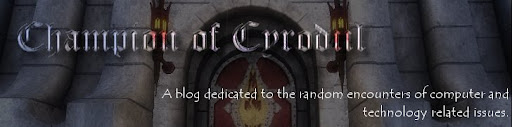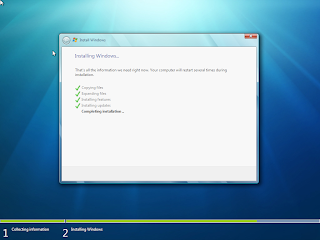I am all about Security. However, on a small secluded development environment... Being prompted to change the password on your development machine when you are in a hurry to make a change before a meeting can be a real pain. Quickly and Simply it is done like this:
edit the file /etc/default/passwd
Disable the aging attributes:
MAXWEEKS=
MINWEEKS=
Save.
Next you will have to change the shadow file. This file contains all the information on your server's users. Here is an example:
/etc/shadow
admin:zov983yf923jNI:14587:63:63:7:::
The two numbers i have listed represent the number of days until you can change your password and the number of days until your password expires. Simple remove the numbers so that it looks like this:
admin:zov983yf923jNI:14587:::7:::
*Reminder: The shadow file is Read-only. to change it you must first allow write by owner (root). To do this:
# chmod 600 /etc/shadow
Rememeber to change it back to read only when you are finished. (chmod 400 /etc/shadow)
Now you can change that user password and it will not age.
Search This Blog
Wednesday, December 9, 2009
Thursday, July 9, 2009
Google Chrome OS
 I don't get it. The Google Blog says that it is clear that users want their email faster with less hassle and all that jazz... I would like to know who in 2009 is having so much trouble checking their email and getting online? The main thing that slows you down is network routing and web servers being overloaded. As neato as this OS sounds... the fact is that it will probably have driver issues, will not perform gaming worth a shit and will have nothing but half ass working open sourced apps available. (with the exception of chrome and open office and few other very well maintained apps) It may reboot from desktop to desktop in 25 seconds... but what good is that when you can't even watch a streaming netflix during your lunch break?
I don't get it. The Google Blog says that it is clear that users want their email faster with less hassle and all that jazz... I would like to know who in 2009 is having so much trouble checking their email and getting online? The main thing that slows you down is network routing and web servers being overloaded. As neato as this OS sounds... the fact is that it will probably have driver issues, will not perform gaming worth a shit and will have nothing but half ass working open sourced apps available. (with the exception of chrome and open office and few other very well maintained apps) It may reboot from desktop to desktop in 25 seconds... but what good is that when you can't even watch a streaming netflix during your lunch break? In addition to all of that, I tested Windows 7 out around 4 months ago and it was pretty smooth and had no driver issues... I have not tested the Release Candidate but I have heard nothing but extremely positive reviews, including benchmark scored rubbing out XP. At work I use Ubuntu because it works better than windows with the environment i work in (Trusted Desktop). But the fact is for a home user (and everyone else i work with), for gaming, work, compatibility and ease of use... Windows 7 is going to take the market. And the market is Desktops and Laptops. Netbooks are nice... but when it comes to people who actually have work to do and not just dicking around on the Internet all day, they are pretty useless.
In addition to all of that, I tested Windows 7 out around 4 months ago and it was pretty smooth and had no driver issues... I have not tested the Release Candidate but I have heard nothing but extremely positive reviews, including benchmark scored rubbing out XP. At work I use Ubuntu because it works better than windows with the environment i work in (Trusted Desktop). But the fact is for a home user (and everyone else i work with), for gaming, work, compatibility and ease of use... Windows 7 is going to take the market. And the market is Desktops and Laptops. Netbooks are nice... but when it comes to people who actually have work to do and not just dicking around on the Internet all day, they are pretty useless.
Friday, January 9, 2009
Windows 7 Quick Review
As a 'jack of all trades' at work I recently had the chance to try out Microsoft Windows 7. Although a beta version, it is a general representation of the final product.
Due to pure laziness, I installed this system on a virtual machine rather than finding a PC around the office that is not in immediate use and setting it up with mouse, monitor and keyboard.
For those of you curious I use Ubuntu 8.10 (Intrepid) and my virtual machine software of choice is Sun xVM VirtualBox 2.1.0. The VM specs are as follows:
 Immediately I was surprised at how fast the system loaded and achieved an idle state. As a linux user I am used to this. However the last time I saw this happen with a Microsoft OS was in 1991 when I booted up Windows 3.11.
Immediately I was surprised at how fast the system loaded and achieved an idle state. As a linux user I am used to this. However the last time I saw this happen with a Microsoft OS was in 1991 when I booted up Windows 3.11.
Although some might be fooled by this initial performace... I know better. Windows has generally always run well after a fresh install. I am sure that extended use and installation of common malware (iTunes, Adobe Acrobat Endless Updater, RealPlayer, QuickTime, Office 2008, AIM, Symantec OS Domination Suite, Kodak EasyShare, etc.) will slow down boot time tremendously. (I do not actually consider the previously paraphrased software as "malware". However I generally stay away from those types of applications which some may consider, "bloated")
I was also impressed with the minimal amount of system resources required at boot. With only 29 processes running a mere 254 MB of memory was used. System response time was good. Simple system software such as Computer Management, Control Panel, Task Manager and System Properties loaded quickly and resembled a Vista style interface; yet still keeping the more advanced controls in the same locations as they existed since XP. The control panel is almost identical to that of Vista. With a 'more intuitive' view for newer users and a Classic view for those of us who have seen the number of icons on the control panel explode over the years.
Installing drivers for Windows 7 was also a breeze. For virtualbox users, simply navigate to the device manager, and perform an update on your video and network devices. Point the 'search' at the drive which your VirtualBox Additions are available. And you are finished. (a reboot is required for the video driver update)
Downloading Firefox 3 and installing it went smoothly. Firefox performed as expected and loaded a bit faster than Internet Explorer 8.0. The installation file was "Run" from the download link rather than saved to disk and then executed.
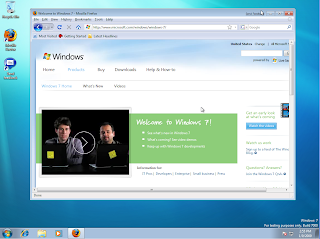
Internet Explorer 8.0 takes a long time to load. About 10 seconds. This may be due to the fact that the software is all beta and the code has not yet been optimized.
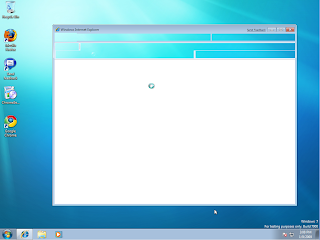
Overall I would say that Windows 7 will be the next move for Windows XP users. (through an even more stripped down version, I believe this will include Large buisnesses, corporations and government agencies.) Windows 7 seems to bring the new features and technologies of Vista to the PC, with the simplicity and smaller requirements of Windows XP.
Due to pure laziness, I installed this system on a virtual machine rather than finding a PC around the office that is not in immediate use and setting it up with mouse, monitor and keyboard.
For those of you curious I use Ubuntu 8.10 (Intrepid) and my virtual machine software of choice is Sun xVM VirtualBox 2.1.0. The VM specs are as follows:
- Base Memory: 768 MB
- Video Memory: 64 MB
- ACPI: Enabled
- 3D Acceleration: Enabled
- IDE Primary: .vdi (Normal, 10.00 GB)
- Network: PCnet-FAST III (HOST)
- CD/DVD-ROM: Host Drive
- All else disabled.
 Immediately I was surprised at how fast the system loaded and achieved an idle state. As a linux user I am used to this. However the last time I saw this happen with a Microsoft OS was in 1991 when I booted up Windows 3.11.
Immediately I was surprised at how fast the system loaded and achieved an idle state. As a linux user I am used to this. However the last time I saw this happen with a Microsoft OS was in 1991 when I booted up Windows 3.11.Although some might be fooled by this initial performace... I know better. Windows has generally always run well after a fresh install. I am sure that extended use and installation of common malware (iTunes, Adobe Acrobat Endless Updater, RealPlayer, QuickTime, Office 2008, AIM, Symantec OS Domination Suite, Kodak EasyShare, etc.) will slow down boot time tremendously. (I do not actually consider the previously paraphrased software as "malware". However I generally stay away from those types of applications which some may consider, "bloated")
I was also impressed with the minimal amount of system resources required at boot. With only 29 processes running a mere 254 MB of memory was used. System response time was good. Simple system software such as Computer Management, Control Panel, Task Manager and System Properties loaded quickly and resembled a Vista style interface; yet still keeping the more advanced controls in the same locations as they existed since XP. The control panel is almost identical to that of Vista. With a 'more intuitive' view for newer users and a Classic view for those of us who have seen the number of icons on the control panel explode over the years.
Installing drivers for Windows 7 was also a breeze. For virtualbox users, simply navigate to the device manager, and perform an update on your video and network devices. Point the 'search' at the drive which your VirtualBox Additions are available. And you are finished. (a reboot is required for the video driver update)
Downloading Firefox 3 and installing it went smoothly. Firefox performed as expected and loaded a bit faster than Internet Explorer 8.0. The installation file was "Run" from the download link rather than saved to disk and then executed.
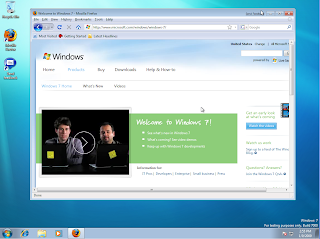
Next I tried Google Chrome. This time I saved the install file to the 'Downloads' folder and executed it from there; rather than just Run from IE. I closed the Document Explorer before the Installer loaded and nothing happened. I then copied the installer to the Desktop and executed it. At that point in installed flawlessly. Windows 7 did not put up a fight when chrome asked to be the default browser and I allowed it. (Not a single message pop-up).
Internet Explorer 8.0 takes a long time to load. About 10 seconds. This may be due to the fact that the software is all beta and the code has not yet been optimized.
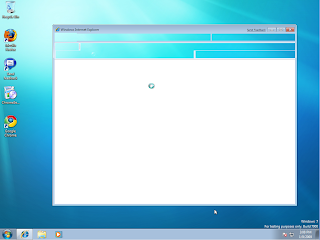
I was also able to test Internet Explorer 8.0's authentication abilities. Even though I had not added the machine to the domain here at work. I was able to access our Sharepoint site using domain\username with domain password. Everything loaded and all web parts worked correctly.
Sadly I was not able to test Aero due to a lack of video performance through virtualbox. There are many other blogs and sites showing video and screenshots of Windows 7 Aero. And from what I have seen it has been approved by most.
Sadly I was not able to test Aero due to a lack of video performance through virtualbox. There are many other blogs and sites showing video and screenshots of Windows 7 Aero. And from what I have seen it has been approved by most.
Overall I would say that Windows 7 will be the next move for Windows XP users. (through an even more stripped down version, I believe this will include Large buisnesses, corporations and government agencies.) Windows 7 seems to bring the new features and technologies of Vista to the PC, with the simplicity and smaller requirements of Windows XP.
Subscribe to:
Posts (Atom)